Requirements
Joomla! 5.3 Joomla! 5.4 PHP 8.1 PHP 8.2 PHP 8.3 PHP 8.4
Joomla! 6.0 PHP 8.1 PHP 8.2 PHP 8.3 PHP 8.4
- Basic Joomla! knowledge available between the chair and the keyboard :)
Installation is easy!
- Download the plugin
- in the Back-end go to menu Extensions > Manage
- in the tab [Upload file package] click [browse] and select your downloaded plugin
- click [Upload & Install], wait for the installation to finish
Configuration
- in the back-end go to menu Extensions > Plugins
- search / locate the 'ochAddAds' system plugin
- open the plugin
- in the tab [Plugin] set status to [Enabled]
- ...
- click [Save & Close] and you are good to go
In the plugin tab you can configure the following setting:
- Enable on Components
- Enable Google AdSense
- Enable Google Ad Manager
Enable on Components
In this field you can select the component that you want the ochAddAds plugin to be activated on. Leave empty to enable on all pages, or select a component (e.g. Articles = com_content) to limit the plugin to.
Enable Google AdSense
When enabled the required Google AdSense script is automatically loaded on your website. Loading of the script is done via the ochaddads.min.js script in order to increase the page load speed!
Enable Google Ad Manager
When enabled the required Google Ad Manager (Google Publisher Tag library) script is automatically loaded on your website. Loading of the script is done via the ochaddads.min.js script in order to increase the page load speed!
In the Ad Codes tab you can configure multiple Ads. You need to provide each add with a unique (and easy to remember) Ad Code ID. This ID is used to select which ad to display in on your website.
Note that you are NOT limited to only the Google Ad code, but can also input text, images, etc. (HTML) to style the ad or even to display a message to users who have enabled an ad blocker in their browser. The sky is the limit!
Adding AdSense Ad Code
Login to your AdSense account and copy the <ins class="adsbygoogle" [...] </ins> part of the Ad Unit code into the Ad Code field.
You can add additional HTML elements, text and formatting to the Ad Code.
Adding Ad Manager Ad Code
Add a div element with the classname you have configured in the Ad Manager tab: <div class="adslot"></div>.
You can add the following data attributes to the div element:
- data-ad-centering="yes / no"
- data-ad-unitpath="the unit path for the ads to show"
- data-ad-unitsize="the JSON Array holding the size(s)"
- data-ad-unitrefresh="the time in seconds to automatically refresh the ad. Important: make sure you comply to your ad provider policy regarding refreshing and refresh rates"
- data-ad-targeting="the JSON Array holding this ad's targeting parameters"
- data-ad-collapseemptydiv="the JSON Array holding the collapse boolean(s)"
When the data attributes are omitted, the in the Ad Manager tab (fallback) values will be used.
Data attribute formatting
Ad Unit Size:
JSON Array Single Size: [width, height] eg. [728, 90]
JSON Array Multiple Sizes: [[width, height], [width, height]] e.g. [[728, 90], [970, 250]]
Collapse Empty Divs:
JSON Array: [collapse, collapse before ad fetch] e.g. [true, false]
Targeting:
JSON Array Single Target: [[key, value]] e.g. [['interests', 'sports']]
JSON Array Multiple Targets: [[key, value], [key, value]] e.g. [['interests', 'sports'], ['color', 'red']]
JSON Array Single Target Multiple Values: [[key, [value1, value2, value3]]] e.g. [['interests', ['sports','music','movies']]]
The process for adding an Ad to your website is very simple:
- You create the Ad Code for the ad in the plugin and give it a unique Ad Code ID (e.g. leaderboard-01)
- You place the tag { ochaddads id="leaderboard-01"} somewhere on your website: in your content, module, template, etc.
- When displaying your webpage, every tag found on the page (there can be multiple) is replaced with the Ad Code belonging to the Ad Code ID in the tag.
It's that simple!
So no more manually adding (and maintaining) the ad codes in multiple locations. When you want to change your ad (e.g. different configuration in the Google Adsense or Google Ad Manager tool), you only need to update your Ad Code once in the plugin and the change is reflected everywhere on your site!
You can also automatically add ads to your webpages. The plugin utilizes the Joomla content positions. These positions can be used for every component that implements them.
The positions are:
- Before Content
- After Title
- After Content
You can insert any HTML in these configuration fields, but it is best (and the most simple) to add an Ad Code tag. This tag will then automatically be replace with the Ad Code belonging to the the tag.
The Ad Codes for the Google Ad Manager ads (Google publisher library) have a lot of configurable parameters that are used to tweak and analyse the performance of the ad.
You can set these parameters in the Ad Code using data attributes. When you omit a data attribute, the value configured in this tab will be used. So when you have multiple Ads that all use the same Unit Size, you can safely omit this data attribute and set the needed Unit Size in this tab. this Unit Size will then be used for every Ad.
Note that data attributes take precedence over the configured (fallback) settings in this tab.
In the advance tab you can configure your download ID for the joomla one-click updater.
You can also enable Debug. What this does is display debug information in your web browsers console.
The plugin has build in instructions via hovering the fields, but also via information boxes. With the setting Display instructions, you can toggle these information boxes on or off: saving space on the screen.
What is the difference between Google AdSense and Google Ad Manager?
AdSense acts as an ad network, providing you access to demand from advertisers and helping you set up your ad inventory. AdSense is best for publishers who want more automation, easy to implement ad solutions, and have a small dedicated ad management team.
Ad Manager acts as an ad server that can support multiple ad networks including AdSense, Ad Exchange, and other third-party networks. Ad Manager is for publishers who have significant direct sales, require granular controls, and want to work with third-party networks.
AdSense is for you if you need
- A place to monetize your website—blogs, forums, and online services perform exceptionally well on AdSense
- A fast and easy way to implement ad delivery
- Google to optimize your ad inventory for you and maximize your revenue through Auto Ads
- Easily accessible performance reports
Ad Manager is for you if you need
- A central place to monetize all of your platforms (websites, mobile apps, videos, or games)
- A significant portion of your ad revenue is through direct deals from buyers
- To use third-party networks to compete for ad inventory
- More complex queries and reports to gain granular insights
Agency Bundle - 12 months
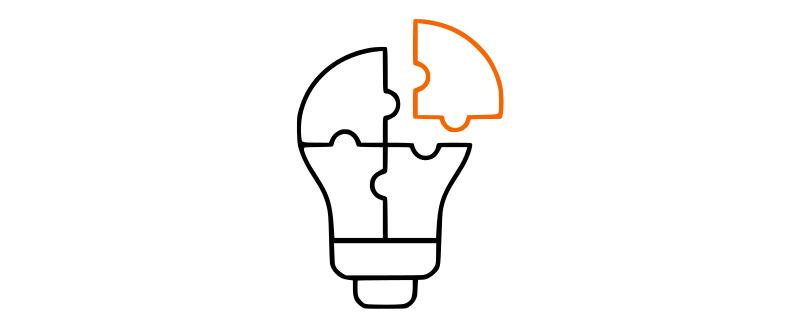
ochAddAds - 12 months
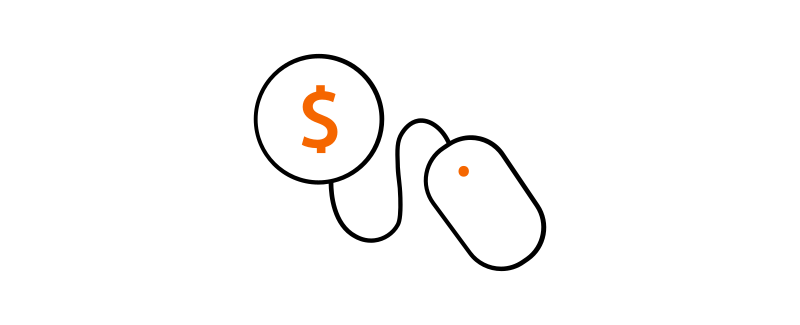
Tips & Tricks
Technical support and feature requests via our forum (You need a valid subscription to be able to post)